OpenOffice.org Calc Tips : Modifying borders around a table
Have a look at the screenshot below. As you might notice, this is a really simple invoice designed in Calc. Some of the formating of this array is already done using borders. Now, you would like to add borders around the invoice to make it look better (range B5:E12).
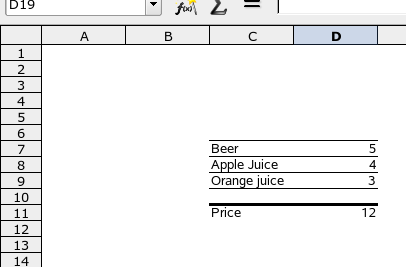 By default, if you select the range B5:E12, and try to add borders using the borders icon in the UI, everything will be fine. But this is limited because you can not choose the width and the color of the borders. In order to modify the width and the color, you have to use the borders dialog (format > cells > borders).
By default, if you select the range B5:E12, and try to add borders using the borders icon in the UI, everything will be fine. But this is limited because you can not choose the width and the color of the borders. In order to modify the width and the color, you have to use the borders dialog (format > cells > borders).
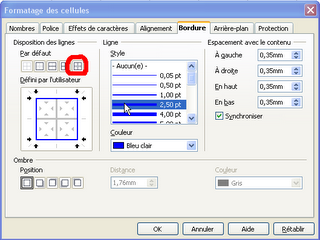 While using the borders dialog, one may try to add borders using the second icon beginning from the left in the dialog (see sreenshot above). This may be tricky as it deletes the borders around each article in our example above. To avoid it, there is a special feature in the borders dialog . The highlighted button in the screenshot below does exactly the trick : it will add borders but will not delete what you already did.
While using the borders dialog, one may try to add borders using the second icon beginning from the left in the dialog (see sreenshot above). This may be tricky as it deletes the borders around each article in our example above. To avoid it, there is a special feature in the borders dialog . The highlighted button in the screenshot below does exactly the trick : it will add borders but will not delete what you already did.
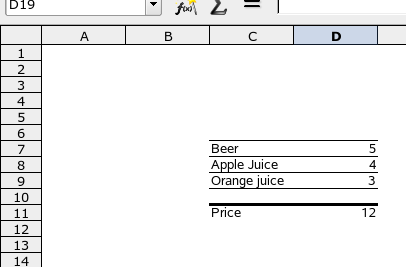 By default, if you select the range B5:E12, and try to add borders using the borders icon in the UI, everything will be fine. But this is limited because you can not choose the width and the color of the borders. In order to modify the width and the color, you have to use the borders dialog (format > cells > borders).
By default, if you select the range B5:E12, and try to add borders using the borders icon in the UI, everything will be fine. But this is limited because you can not choose the width and the color of the borders. In order to modify the width and the color, you have to use the borders dialog (format > cells > borders).
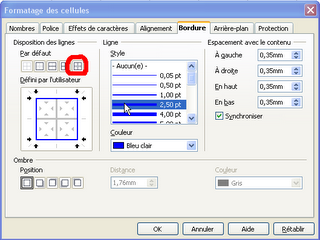 While using the borders dialog, one may try to add borders using the second icon beginning from the left in the dialog (see sreenshot above). This may be tricky as it deletes the borders around each article in our example above. To avoid it, there is a special feature in the borders dialog . The highlighted button in the screenshot below does exactly the trick : it will add borders but will not delete what you already did.
While using the borders dialog, one may try to add borders using the second icon beginning from the left in the dialog (see sreenshot above). This may be tricky as it deletes the borders around each article in our example above. To avoid it, there is a special feature in the borders dialog . The highlighted button in the screenshot below does exactly the trick : it will add borders but will not delete what you already did.Labels: Calc, OpenOffice.org, Tips, tricks

4 Comments:
Thanks for very useful tip. Sometimes I "fight" with setting borders so I think it will help me quite lot. I never noticed this button before I read your article.
By Anonymous, at 8:25 AM
Anonymous, at 8:25 AM
You are welcome :-)
By pagalmes, at 9:27 AM
pagalmes, at 9:27 AM
This is a question to which I have been unable to find any answer. I want to print all the lines on the spreadsheet as well as the contents.
How do I do it?
Frustrated grandmother!!
By Anonymous, at 10:03 PM
Anonymous, at 10:03 PM
jkirby, Do you mean you would like to print all those grey lines without having to put borders around cells ? If this is what you meant, you can do it by going in the options :
- Format > page... > sheet > "Print" > Grid
If this is not what you meant, could you describe your problem more precisely ?
By pagalmes, at 8:20 AM
pagalmes, at 8:20 AM
Post a Comment
<< Home